PETJC APP Matching Network Link Tutorial
1、APP Download
Download the App for the Smart Litter Box at:Go to download
2、Installation instructions
Android:Please agree to the permissions requested by the app when installing the app. The app only provides the functions related to the smart litter tray such as remote control of the Meow Toilet Smart Litter tray.
IOS:After installation, the APP will apply for "Location Service Permission" when you open the network mode for the first time. The application for "Location Service Permission" is for the normal network distribution of the litter tray, please agree to the APP obtaining this permission.
3、Distribution steps
1.Turn on both WIFI and Bluetooth in the phone settings.
2.Pressing and holding the centre button (without releasing it) in the switched-off state will switch the menu until it enters the "distribution mode" and then releasing it.
3.Turn on the mobile phone WIFI and find the signal "Granwin_AP".
4.Direct connection to the "Granwin_AP" signal, with the default password 12345678.
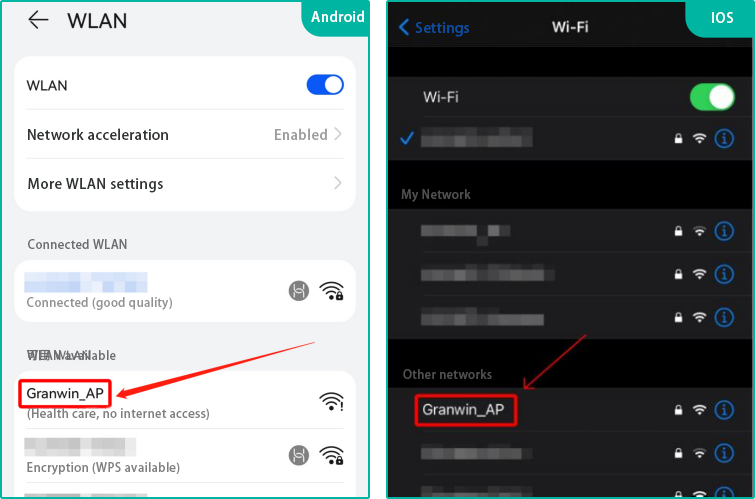
5.After connecting the Granwin_AP signal, you need to switch back to your usual WIFI signal at home, if the router is a dual-mode band, please select the signal band without the _5G backstamp (e.g. XXX and XXX_5G, please select the signal without the _5G backstamp).
6.Open the app, add the device, check the box "The screen is displayed in wiring mode" and click next.
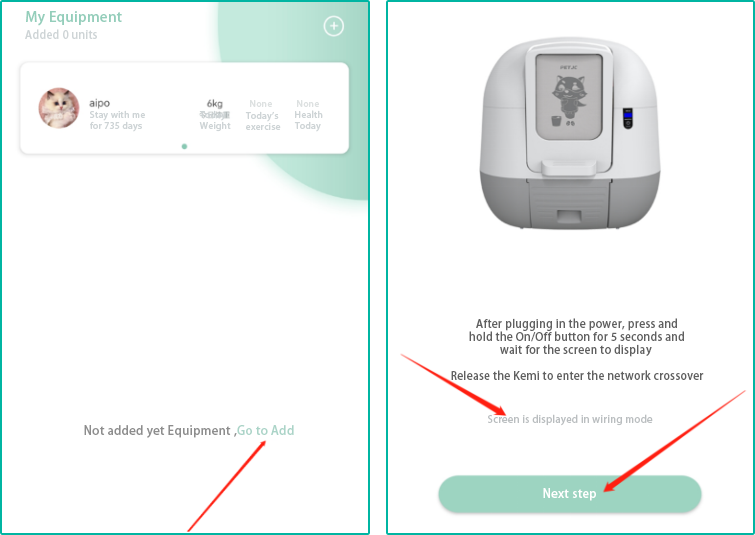
7.After entering the correct home WIFI password on the app, click Next.
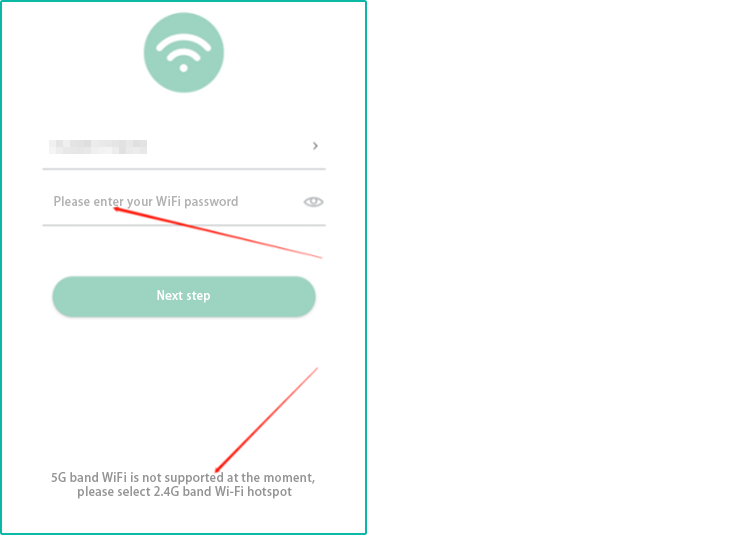
8.If you are using IOS Apple, this process will result in "Do you want to allow me to join this network" and "Do you want to find and connect to a local network", click "Join" and "OK".
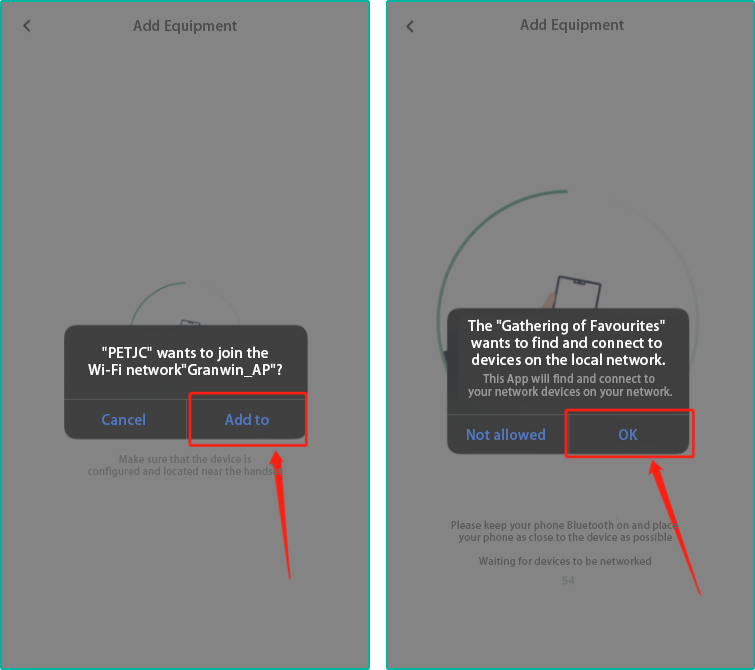
9.The APP will start pairing with the litter box, it is normal that the phone cannot connect to the network during the pairing process. The network will be restored after successful pairing.
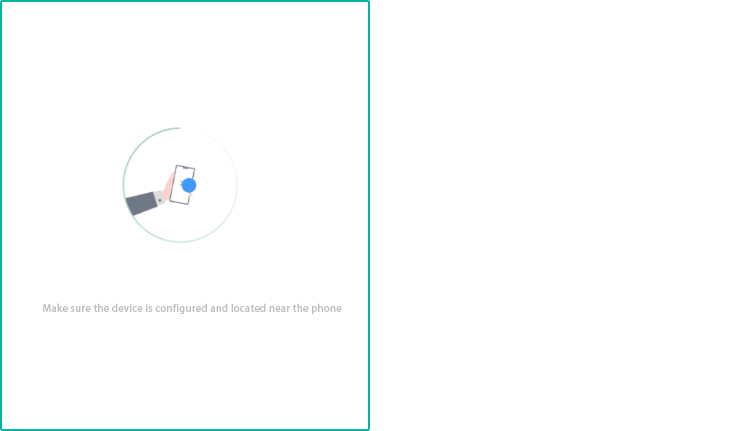
10.Please try to keep the phone as close to the smart litter tray as possible when the APP is being mated.
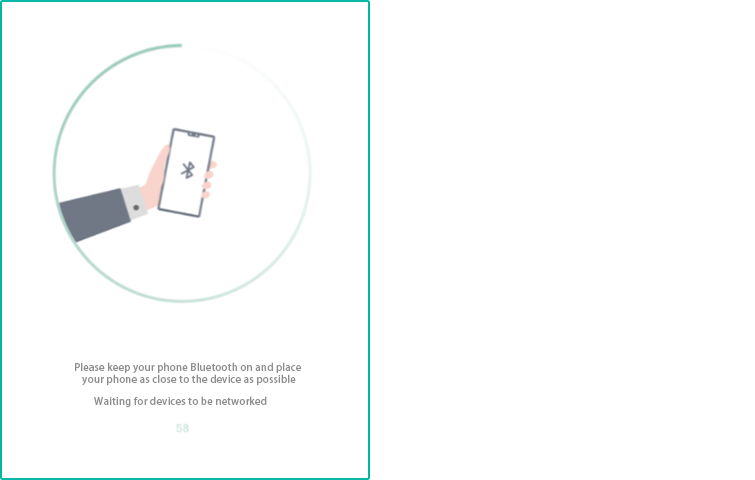
11.The APP correctly establishes contact with the smart litter tray and the connection is successful.
Other issues
Troubleshooting APP links
1.Check if your home router is on 2.4G frequency, if you have 2 WIFIs at home, one with _5G backstamp and one without, please link to the WIFI signal without _5G backstamp.
2.If the "Granwin_AP" signal is not found when the app is connected, you need to press and hold the button on the central control of the smart litter tray until it is switched off (release the button after switching off), then press and hold the button on the central control of the smart litter tray when it is switched off to switch to "network distribution mode" and re-enter the linking procedure.
3.If you are unable to connect to the "Granwin_AP" signal please try restarting the Smart Litter Box or restore the factory settings and try reconnecting.
Android:Open Settings → Applications and Services → Permissions management → Location information → Find the app "Pets" → Set location permissions to always allow
IOS:Open Settings → Find the app "PetSmart" → Locate it → Click on "Always allow"
The simple and brutal method: uninstall the app and reinstall it. When the app is installed or opened after the installation is completed, a pop-up will appear saying "whether to give the app permission to use location services".
"The "Granwin_AP" signal is a virtual wifi signal emitted by the Smart Litter Box. The APP establishes contact with the Smart Litter Box by connecting to the virtual wifi signal, if the signal cannot be searched when connecting to the Smart Litter Box, please try to solve the problem through the fourth step "IV.
As the "Granwin_AP" signal is a virtual wifi signal emitted by the Smart Litter Box, there is no network. The app will automatically link to the "Granwin_AP" signal when the app connects to the litter tray, which will cause the phone to be temporarily without internet access, which will be restored after successful connection.